Using Ragasonic Bot for Zoom Meetings
Ragasonic Bot transforms your Zoom meetings with AI-powered RAG intelligence. Simply add your meeting URL to send the bot to your calls for automatic transcription and analysis through our Sales Intelligence platform.
Important steps to ensure Ragasonic Bot joins your Zoom meetings:
- 1. Ensure you have the correct meeting URL/permalink from your Zoom invitation.
- 2. Add the meeting URL to Ragasonic at least 5-10 minutes before the meeting starts. Or you can also connect your Google Calendar to Ragasonic for automatic scheduling and bot joining—no need to manually add meeting URLs for events on your calendar. Learn more
- 3. Make sure the meeting allows participants to join (not locked by host).
Adding Ragasonic Bot to Your Zoom Meeting
- 1Login to your Application or go to https://app.ragasonic.com/call
- 2Navigate to the meeting bot section
- 3Copy your Zoom meeting permalink/URL from your Zoom meeting invitation
- 4Paste the meeting URL into the input field on your Ragasonic dashboard
- 5Click "Add Bot to Meeting" and Ragasonic Bot will join your call shortly
- 6Wait for the bot to initialize (this may take a moment).
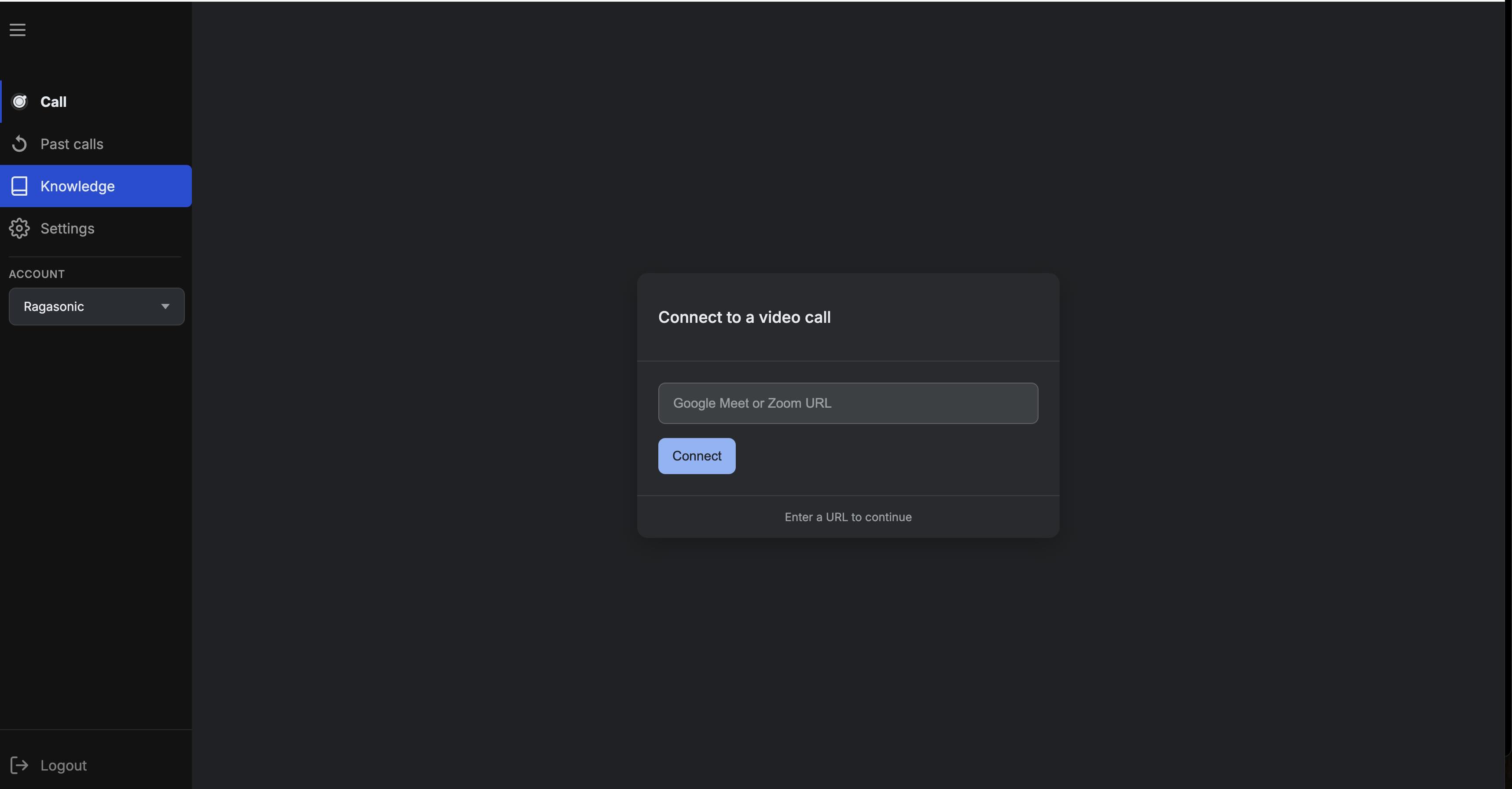
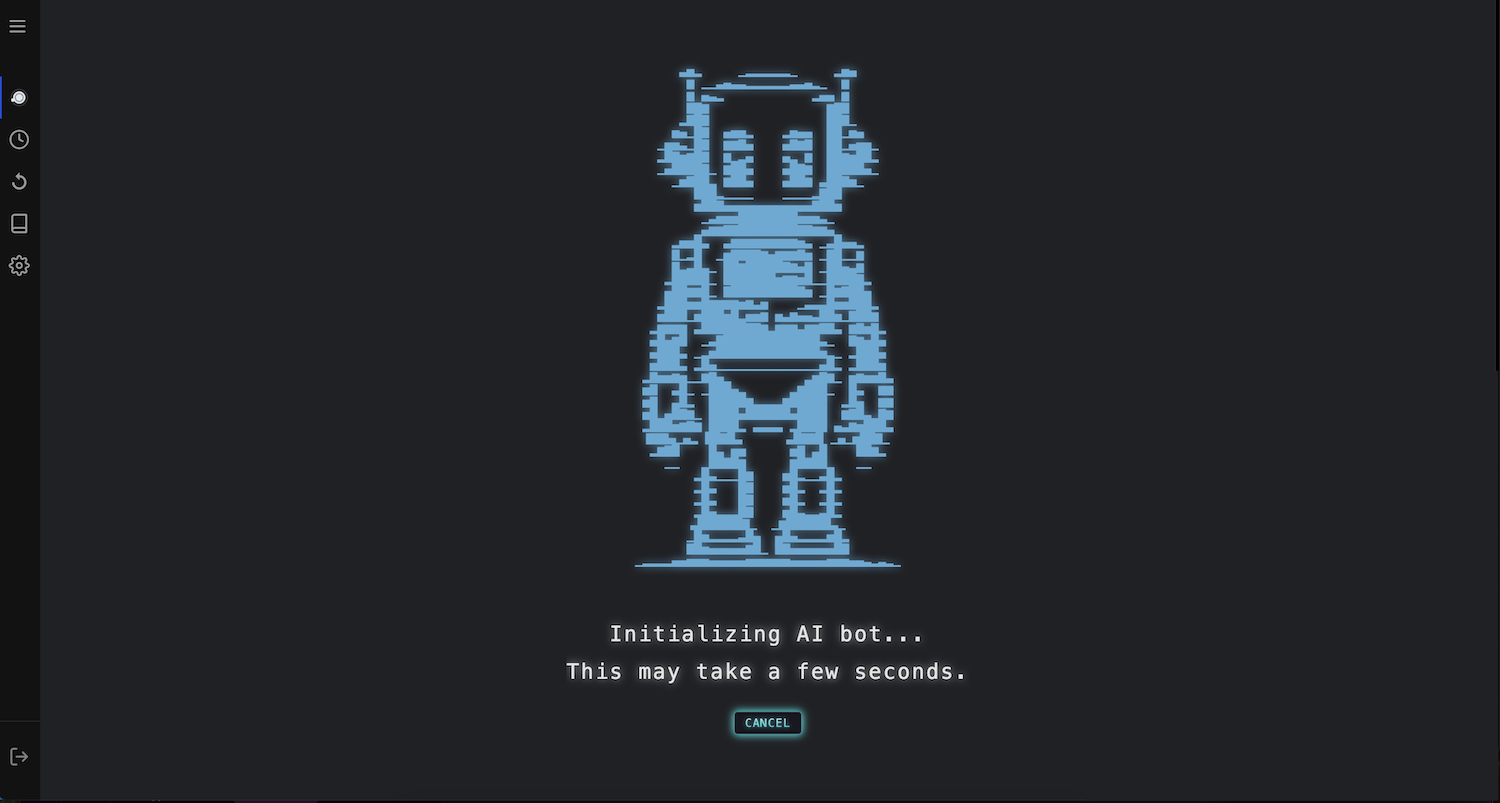
Using Ragasonic Bot
Once you add a meeting URL, Ragasonic Bot works automatically with RAG-powered intelligence. Here's how:
Before the Meeting
- Get your Zoom meeting URL from the meeting invitation or Zoom dashboard
- Login to your Ragasonic dashboard
- Paste the meeting URL into the bot input field
- Ragasonic Bot will join your call shortly after adding the URL
During the Meeting
- Ragasonic Bot joins as a participant named "Ragasonic Bot"
- Generates AI-powered meeting insights using RAG technology
- Provides real-time access to your company's knowledge base
- Identifies action items and key decisions
After the Meeting
- Access meeting summary in your Ragasonic dashboard
- Search meeting content through RAG-powered intelligence
- Share insights with your team
- Access contextual knowledge connections
Installation
No Installation Required
Ragasonic works by simply adding meeting URLs to your dashboard. No calendar integration, OAuth permissions, or software installation is needed.
Removing Ragasonic Bot
To stop Ragasonic Bot from joining future meetings:
- 1Log into your Ragasonic Dashboard
- 2Navigate to your meeting bots section
- 3Remove or cancel scheduled meeting bots
After removal:
- • Ragasonic Bot will no longer join new meetings
- • Previously captured meeting data remains accessible in your Ragasonic account
- • RAG intelligence and meeting insights are preserved for historical access
Uninstallation
No Installation Required
Since Ragasonic Bot works by adding meeting URLs directly (no integration required), there's no traditional uninstallation process. Simply stop adding meeting URLs to prevent the bot from joining future meetings.
Troubleshooting - FAQ and Solutions
Ragasonic Bot Not Joining Meetings
- •Verify the meeting URL is correct and complete
- •Check that the meeting URL was added at least 5-10 minutes before the meeting
- •Ensure the meeting allows participants to join
- •Verify the meeting hasn't been password protected without providing the password
Ragasonic Bot Joins Meeting Then Leaves
- •Check Zoom recording settings in your account
- •Navigate to Zoom Website → My Account → Settings → Recording Tab
- •Under 'Who can request host permission to record?', ensure both 'Internal meeting participants' and 'External meeting participants' are checked
- •This allows Ragasonic Bot to maintain connection for RAG intelligence
Missing Transcriptions or Insights
- •Check audio quality and connection during the meeting
- •Verify Ragasonic Bot was present throughout the meeting
- •Ensure your knowledge base is properly connected
- •Check if content blockers or ad blockers interfered with the connection
Ragasonic Bot Has Disconnected
- •Check your Ragasonic dashboard for any error messages
- •Verify your account subscription status
- •Re-add the meeting URL if the bot was removed
- •Contact support if the issue persists
Need Additional Help?
If you're experiencing issues not covered in this guide, our support team is ready to help you get Ragasonic Bot working perfectly with your Zoom meetings.